Main content
Excel: Business Analytics
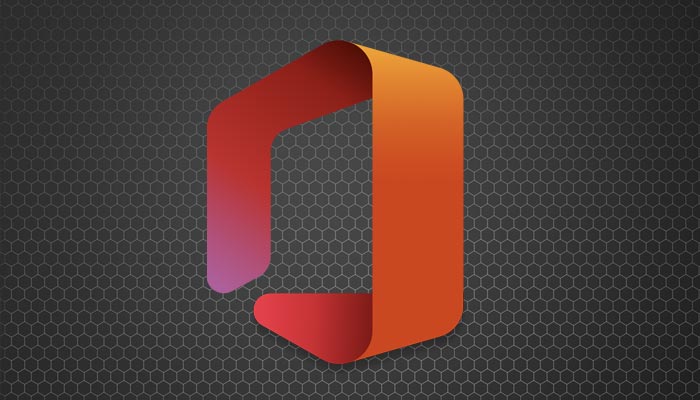
Use Excel for Business Analytics
The Business Analytics field is popular and growing; Microsoft Excel has many features to make creating analytics easy, attractive, and powerful. Many positions require that we know how to manage, manipulate, and analyze our data table information. We will learn how to manage and manipulate our data and prepare the information for analysis. Then, we will work with Excel's four important analytical tools: Scenario Manager, PivotTables, Subtotals, and Charts/PivotCharts.
Audience: We designed this course for current, experienced users of Excel who are comfortable using formatting, sorting, and filtering features.
Course Outline
- Lesson 1. Managing and Manipulating Information
- Navigation and selection shortcuts and tips n tricks
- Filter using multiple criteria for text, dates, and numbers
- Sort by multiple columns
- Productive and necessary text functions
- Format as Table
- Lesson 2. Name Box and Name Manager
- Name cells, tables, and areas of a worksheet
- Use Names for:
- Absolute Reference
- Navigation
- Selection
- Values
- Formulas and Functions
- Lesson 3. Scenario Manager
- Add and edit What If analysis on finances and forecasts for budget/expenses
- Save scenarios and re-use
- Create a summary worksheet of our scenarios
- Lesson 4. PivotTables and PivotCharts
- Insert a PivotTable to summarize a data table
- Use SUM, AVERAGE, COUNT functions and percentages
- Filter our PivotTables with Slicers
- Build four or more PivotTables for HR, Finances, Sales, Operations/Administration, Marketing
- Design our PivotTables with attractive styles and banded rows/columns
- Pivot our data with rows, columns, values, and worksheets
- Add calculations to items and fields
- Lesson 5. Subtotals
- Use subtotals to quickly create subtotals and grand totals within the data table
- Employ SUM, AVERAGE, and COUNT functions for Subtotals
- Insert multiple subtotals into one table
- Lesson 6. Charts
- Construct column charts with ease using shortcuts
- Create pie, column, bar, line, waterfall, and many other types of charts
- Edit charts and add captions, number formatting, and design elements
- Format charts in many appealing ways
- Filter charts
Learner Outcomes
After completing this course, participants will be able to:
- Manage tables with the Name Box and shortcuts
- Manipulate information with filtering and sorting
- Use Format as Table for an attractive and more functional data table
- Save and re-use What If analysis using Scenario Manager
- Create and edit PivotTables and PivotCharts to summarize our data
- Employ Subtotals and Grand Totals in our table
- Construct various types of charts to represent our data graphically
Excel: Business Analytics Course Information
Contact Hours
6.5 hours